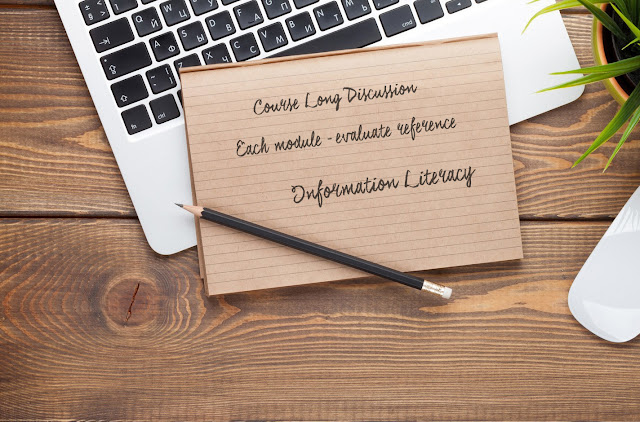Non-traditional students are a growing demographic that is increasing. Traditionally we considered college students to be between 18 and 24 years old and matriculating fresh directly from high school. However, today's college students include:
- Parents
- Caregivers
- Full-time employees
- Retirees
- Social Isolation: The age difference or life experience difference makes non-traditional students struggle. That has significant impact on their success (Wyatt, 2011)
- Interrole Conflict: with multiple roles, non-traditional students have to balance the roles with that of being a student (Markle, 2015)
- Lack of Flexibility: Class times and course work schedules often do not afford flexibility non-traditional students require (Gonclaves & Trunk, 2014)
A fun reminder that helps is that as a college academic, if you are taking the training, you are probably feeling the same pressures as your non-traditional students. Chances are that 40% of your students are feeling the same way you are, however, many may not have the flexibility or finances you have.
References
CLASP (2015). [Table depiction of ‘Yesterday’s Non-Traditional Student is Today’s Traditional Student’]. Center for Postsecondary and Economic Success. Retrieved from: http://www.clasp.org/resources-and-publications/publication-1/CPES-Nontraditional-students-pdf.pdfGonclaves, S. A., & Trunk, D. (2014). Obstacles to Success for the Nontraditional Student in Higher Education. Psi Chi Journal of Psychological Research, 19, 164-172.
Markle, G. (2015). Factors Influencing Persistence Among Nontraditional University Students. Adult Education Quarterly, 65(3), 267-285.
Wlodkowski, R. J. (1993). Enhancing adult motivation to learn: A guide to improving instruction and increasing learner achievement. San Francisco: Jossey-Bass.
Wyatt, L. G. (2011). Nontraditional Student Engagement: Increasing Adult Student Success and Retention. The Journal of Continuing Higher Education, 59, 10-20.