Grading in Blackboard is probably easier than you think. Often it is as easy as selecting a button stating “Grading Discussion Forum” or “Grading Assignment”. If you follow these simple steps you can grade or re-visit grades to edit or change them.
1. Make sure when editing the assignment (et al.) that you want graded, that you have the check box ensuring that it will be included in the Grade Center is selected.
2. Be sure there is a submission to be Graded
3. Either Grade it from the submission area or the Grade Center
a. Within the area with the submission:
i. Select the button on the dark row that states “Grade”
ii. You will see a list of students and the ones with submissions will be indicated.
ii. You will see a list of students and the ones with submissions will be indicated.
iii. Select the Grade Box
iv. Add comments and gradev. Submit
b. Within the Grade Center you have several ways of viewing submissions that work and the Full Grade Center allow you to view and edit previously graded submissions. The Grade Center options include:
• “Needs Grading”,
• “Full Grade Center”
• ‘Assignments”
• “Tests”
c. Select one of these.
d. Find and select the column and specific assignment you wish to grade.
e. Select the drop down editing arrow and select “View Grade Details”
i. You can select “Attempts” to see attempts as well as grade or re-edit the grade.
ii. You can enter a grade.
That is all there is to it.
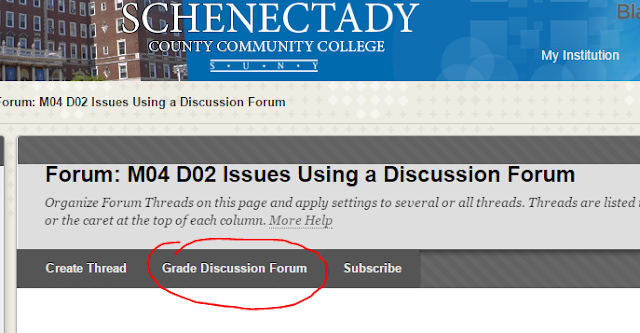


No comments:
Post a Comment