Using SafeAssign
SafeAssign is a tool used to prevent plagiarism and to create opportunities to help students identify how to properly attribute sources rather than paraphrase. SafeAssign is effective as both a deterrent and an educational tool.SafeAssign is free and you can implement it with most any of your assignments in Blackboard.
Most common text files can be used with SafeAssign including HTML, PDF and ZIP files as well.
SafeAssign compares submitted assignments with a set of academic papers to identify areas of overlap between the submitted assignment and existing works.
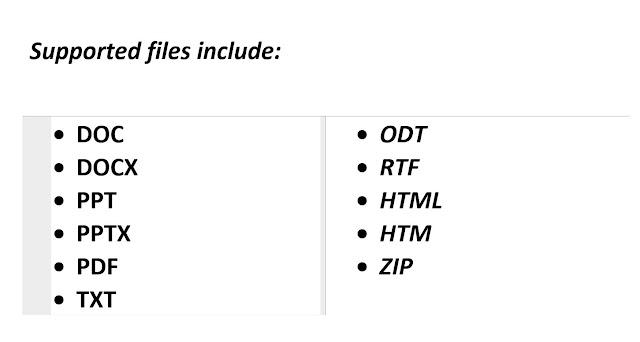
When creating or editing an assignment, scroll down to the Submission Details section and select it to view the options.
There you will be presented with several options under the category of “Plagiarism Tools”. Select the “Check submissions for Plagiarism using SafeAssign” feature.
You will also have the option to “Allow students to view SafeAssign originality report for their attempts” and to “Exclude submissions from the Institutional and Global References Databases”
After you select the options you desire, it is best to make the assignment available for students. Giving more time for the student to work on the assignment and allowing time for SafeAssign to evaluate the work after it is submitted is a good strategy.
When you are done, select Submit.
Grading is easy. When the student submits the assignment you can access it through the Needs Grading button in the Grade Center. On the right, next to the grade information is the SafeAssign score for you to review. Remember – this is a great tool, but it is just a warning to assist the instructor in detecting plagiarism.
In Review:
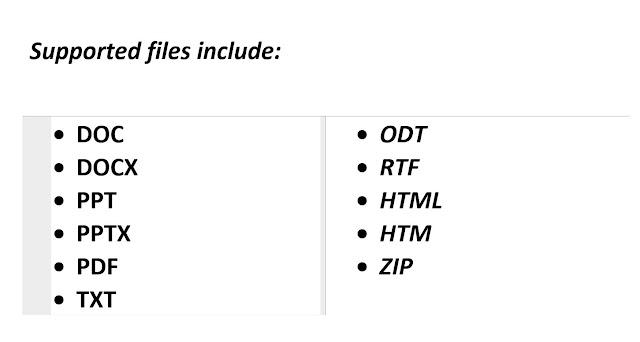
When creating or editing an assignment, scroll down to the Submission Details section and select it to view the options.
There you will be presented with several options under the category of “Plagiarism Tools”. Select the “Check submissions for Plagiarism using SafeAssign” feature.
You will also have the option to “Allow students to view SafeAssign originality report for their attempts” and to “Exclude submissions from the Institutional and Global References Databases”
After you select the options you desire, it is best to make the assignment available for students. Giving more time for the student to work on the assignment and allowing time for SafeAssign to evaluate the work after it is submitted is a good strategy.
When you are done, select Submit.
Grading is easy. When the student submits the assignment you can access it through the Needs Grading button in the Grade Center. On the right, next to the grade information is the SafeAssign score for you to review. Remember – this is a great tool, but it is just a warning to assist the instructor in detecting plagiarism.
In Review:
- Create an assignment with SafeAssign enabled
- Review student submissions
- Review the SafeAssign report
- Assign grades


No comments:
Post a Comment